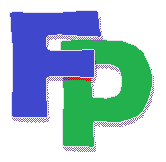Remote Credential Service Security Provider for Windows XP
Important note: The instructions on this page are for Windows XP, for which Microsoft ended support in April 2014. If you're using Windows XP, the security risks are real. Please upgrade to at least Windows 8, which will be supported until January 2023. However the current and most secure version is Windows 10.
For more information on this topic, please refer to the following Microsoft technical note:
http://support.microsoft.com/kb/951608/
If you're accessing your Filpac program from our remote server and you're using Windows XP, then you'll need to make a few registry changes to take advantage of the new security settings. Since changing the registry involves some risk, you should take a look at the following Microsoft technical note, which describes how to back up and restore the registry:
http://support.microsoft.com/kb/322756/
1. Click Start, click Run, type regedit, and then press ENTER.
2.In the navigation pane, locate and then click the following registry subkey:
HKEY_LOCAL_MACHINE\SYSTEM\CurrentControlSet\Control\Lsa.
3.In the details pane, right-click Security Packages, and then click Modify.
4.In the Value data box, type tspkg. Leave any data that is specific to other SSPs, and then click OK.
5.In the navigation pane, locate and then click the following registry subkey:
HKEY_LOCAL_MACHINE\SYSTEM\CurrentControlSet\Control\SecurityProviders
6.In the details pane, right-click SecurityProviders, and then click Modify.
7.In the Value data box, type credssp.dll. Leave any data that is specific to other SSPs, and then click OK.
8.In the navigation pane, locate and then click the following registry subkey:
HKEY_LOCAL_MACHINE\SOFTWARE\Policies\Microsoft\Windows\CredentialsDelegation
If it's not there, you'll need to add it. Right-click on the Windows subfolder and click on New and then on Key.
Under the CredentialsDelegation key, add the following value:
REG_DWORD: AllowDefaultCredentials
Value data: 00000001
10:Under the CredentialsDelegation key, add the following value:
REG_DWORD: ConcatenateDefaults_AllowDefault
Value data: 00000001
11.In the navigation pane, locate and then click the following registry subkey:
HKEY_LOCAL_MACHINE\SOFTWARE\Policies\Microsoft\Windows\CredentialsDelegation\AllowDefaultCredentials
If it's not there, you'll need to add it. Right-click on the CredentialsDelegation subfolder and click on New and then on Key. Type AllowDefaultCredentials
Enter the precise string below for the value (cut and paste if necessary):
"1"="TERMSRV/*"
12. Exit Registry Editor.
13. Restart the computer