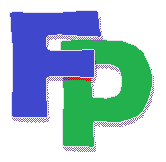FEC Validate Program
This program checks your Filpac-generated FEC file for two types of errors: Failures and Warnings. A Failure error will cause your filing to be rejected by the FEC's system. A Warning message is generally a missing address or zip code, something that the FEC would like you to resolve but not something that will cause your filing to be rejected.
Note: Filpac overwrites the current *.FEC file each time you re-run the FEC report in the program. If the validation program identifies errors and warnings, you must go into the Filpac program, add or correct the appropriate information, and re-generate your *.FEC file by going to Reports->Disclosure Reports->FEC and re-running your FEC report.Validation Errors
Go to the FEC Website to find the reason for any validation errors.
If you're getting unexplained validation errors, i.e. you just ran it with one error and now you're getting dozens, do the following: CLOSE. Close the Validation ProgramClose FEC Reporting Program.
Close Filpac. And try again. (The FEC Validation program doesn't behave well on some networks and PCs.) If the validation program doesn't run . . . . . . go to the Command prompt and do the following: cd\fr\dclp
dir*.fec
\fr\fec\fecload\fecvalidatefq22015.fec
notepadfq22015.msg exit
Here's an explanation:
cd\fr\dclp Change to the folder where the FEC output file is generated. Notice the backslashes. dir*.fec Look for all files ending in *.fec. (Usually there's only one.) This is the file you'll be checking. The name of the file in the example above shows that the report generated was the 2d Quarter (Q2) 2015 filing. \fr\fec\fecload\fecvalidatefq22015.fec Manually run the validation program, which is contained in the FEC subfolder of FR. There must be a space between "fecvalidate" and the file name. Make sure you're using backslashes. notepadfq22015.msg Open with Notepad the .msg file that is generated by the validation process. This contains the validation message. (The same can be accomplished in Filpac: Reports->Disclosure Reports->Federal->Validate->Display/Print Validator Messages.) exit Close the command window and return to Windows.
If you're looking for a more permanent solution, try this . . .
Check your computer's Data Execution Prevention status. Right-click on My Computer. Go to Properties->Advanced->Performance Settings->Data Execution Prevention. Choose the button titled Turn on DEP for all programs and services except those I select. Then add FECCheck.JAR to the list.
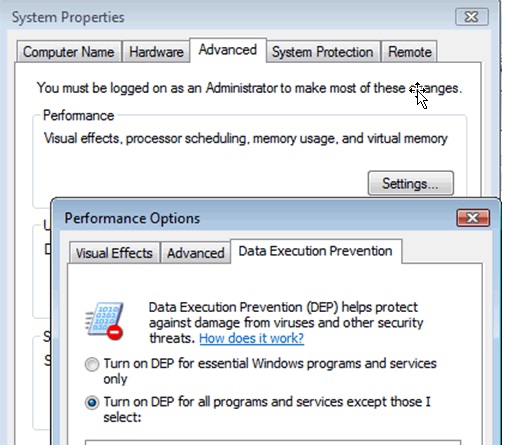
And if that doesn't work, it probably means you don't have administrative rights to your computer, which is why it wouldn't accept the change. Simply bypass the DEP obstruction. In the Filpac program go to Setup->Program->Political and check the box marked Bypass Data Execution Prevention.
Validation Weirdness
Sometimes when you re-run the validation program, it will return dozens of errors that weren't there before, such as missing and/or invalid FEC ID numbers. This is because of the quirkiness that often occurs when one program (in this case Filpac) calls another (the FEC-supplied validation program). The solution is to properly close the Filpac program (and log off Remote Desktop if that's your access method) and then wait a couple of minutes for the server to close everything. Once you re-enter the Filpac program and re-generate the FEC report, everything should work OK.