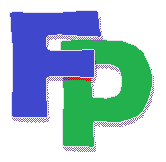Changing the Default Description
These instructions apply to the following support-code entry windows:
Receipts
Disbursements
Contacts
Workers
When you enter a code, you'll see that the description that goes along with that code appears in the box between the code and the date. Below the code, you'll notice a button labeled "Desc."
With the cursor blinking in the description space, click the button. This will open up a blank field where you can enter a description different from the default. Type in that text (up to 60 spaces) and the finish the entry as you normally would. When you update or save the entry, you'll notice the free-form description appearing alongside the code on the grid.
The default description will reappear if you recall the item and then place the cursor in the code field. However, the free-form description will always be the one that's saved. In fact the only way to revert to the default description is to either 1) enter a new code, or 2) click the button and leave the free-form description blank.