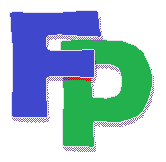Merging Filpac output with Microsoft Word
Although the Filpac program includes a simple letter-writing module, it was never intended to compete with the full-featured word processing products already on the market.
Filpac is designed to enhance your word processor by providing lists it can read. Merging the two products is simple, once you've learned the steps outlined below.
Here are the Microsoft instructions for merging with Word.
Although we're using Microsoft Word in
this example, the instructions would be substantially the same for
and letter-writing app. You must identify your main document (i.e., your letter), your data source (your list of names) and your data fields (name, address and so on).
The first part of any mail merge is the search. This is where you build your list. Generate your search in Filpac . For Type of Output choose Mail Merge. For the File Format choose Delimited.
Note: The Filpac mail merge file always defaults to LET followed by your workstation's user number (zero for single-user systems), followed by an extension denoting the type of merge file:
.CSV ASCII delimited or CSV (Comma-Separated Values)
.TXT ASCII fixed-length
.DBF FoxPro
If you choose Delimited, then on single-user PCs, this will generate a file named c:\fr\temp\let0.csv. If you're unsure how to browse to this location, go to Tools -> Windows Explorer -> Temp folder; you should find it there.
The file can be renamed. Either
designate the name on the File Search -> Output tab
before the search is generated, or look it up in Tools ->
Windows Explorer -> Temp folder after the search is generated.
Just remember not to change the extension; that would affect how other
applications such as Word handle the file.