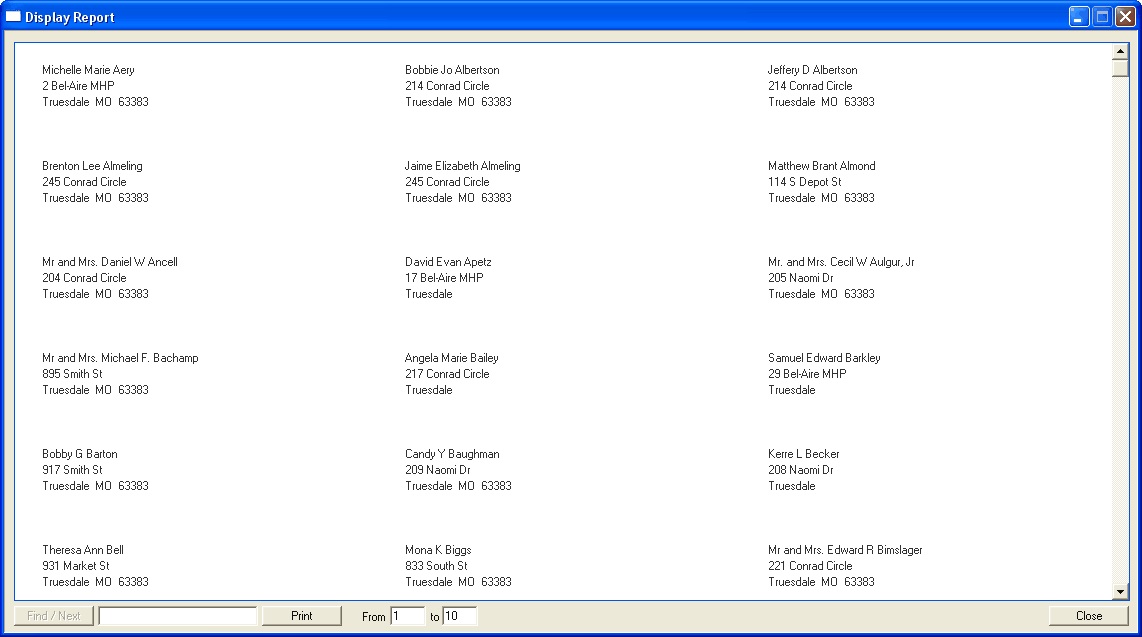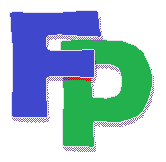How to generate labels from a File Search.
In the following section we'll demonstrate how to choose an individual precinct, generate the search, create the merge file and then produce labels from the search,
Go to Reports->File Search. Under the Main 2 Tab, choose the county code or name (in the example below 110 - Warren). Then choose the precinct (TRUESDALE in the example below).
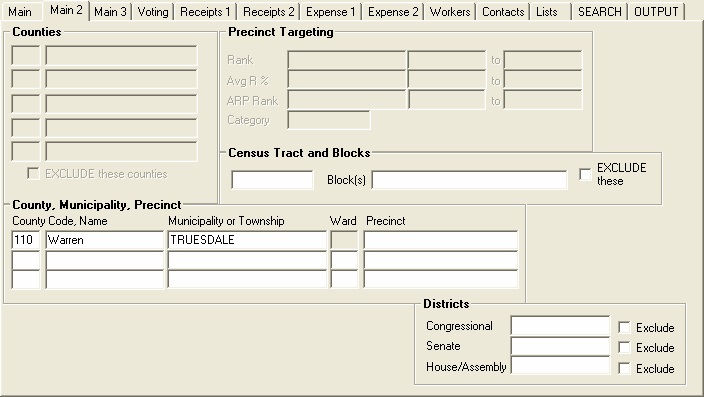
Click on the Output tab, and then click Mail Merge for your output type. Check Eliminate Duplicates, Add Related Person and Combine Households.
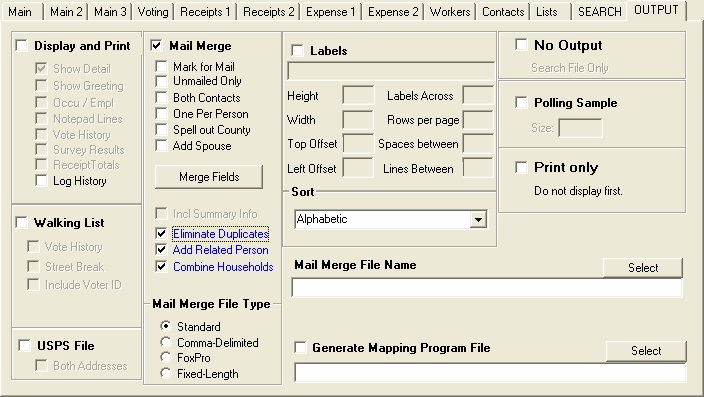
Click Begin Search. The system will complete the search and create the merge file. Click OK, Cancel and then Close the search box.
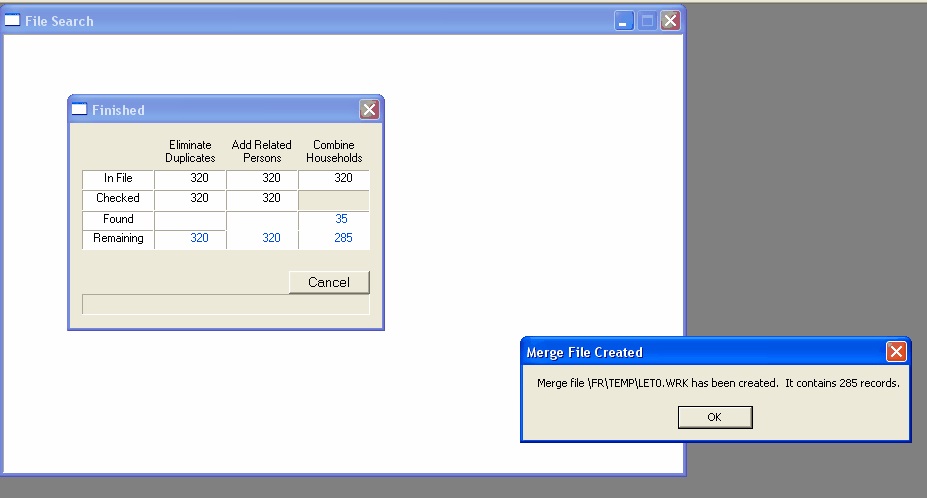
Go to Mail Merge->Labels. In the box at the upper right, you'll notice that the Records are the same as the number generated by the file search (285 in the example below). Under Format, choose the template. The most common is Avery 5160, which are 3-up labels, 30 per page. You might need to adjust the Top Offset and Left Offset.
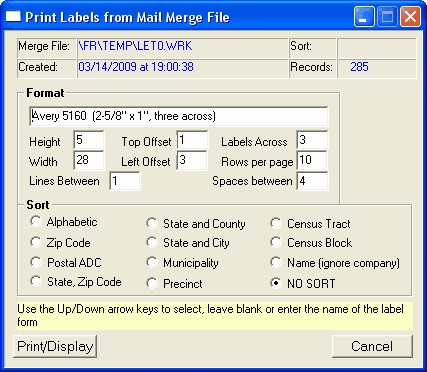
Click Print/Display. To run a test print, choose only the first two pages by typing entering the number 2 in the To box. If the top and left offsets are wrong, close the display, go back to the Print Labels screen, adjust the offsets, click Print/Display and then run the first two pages again. Once the labels are formatted properly on the sheet you can run the rest of the labels.