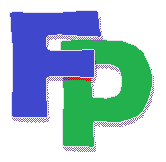Updating the Filpac Application
Go to File : Update Filpac Program. This will enable you to download the most recent update file.
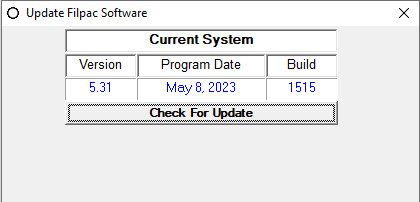
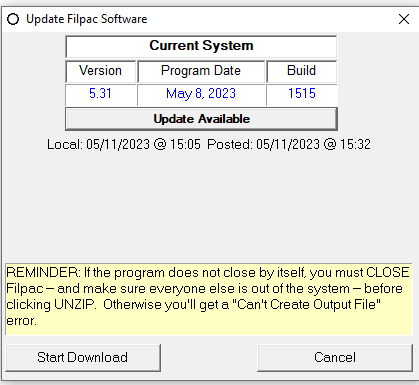
Extracting the download
After the download is started, the Filpac system will close and you'll notice that your browser is downloading a file to the Downloads folder. Open Explorer, select the Downloads folder and double-click on the file just downloaded. Or just click Open File if the browser presents that option.
This is where your antivirus watchkeeper might get in the way. Windows Defender will warn you about a potentially unsafe file (you'll just have to trust us!). Go to More info and then Run Anyway.
Next you'll see the following:
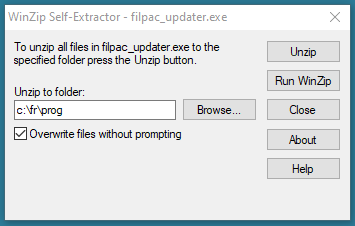
Extract the downloaded file
The new application files will be installed in the C:\FR\PROG folder by default. Enter (or cut-and-paste) the appropriate folder if the Filpac system has reminded you that your application is stored in a folder other than the default. Click Unzip. After a few seconds, it should say "12 files unzipped successfully". If you get a "Can't create output file" error, it means the Filpac application is open somewhere. Make sure everyone is out of the Filpac system before retrying.
Make sure it goes into the right drive and folder
Before you started the download, the system will have warned you if your application files are stored in a folder other than c:/fr/prog. On network workstations, this would be the mapped drive letter. An example would be Q:\FR\PROG or G:\FR\PROG. Network admins note: Everything should be mapped to the FR folder in the drive's root directory. This simplifies things.
Once you've downloaded and "unzipped" the update, you can confirm that you've downloaded the new software by going to Help : About and checking the Program Date.
The file you've just downloaded from the website is no longer needed. However you need not worry about erasing it; the program will do that the next time you update.
Infrequent updates
When you visit the download page of our website, you'll see a download application called Filpac Setup. This contains a number of files that are updated infrequently but are necessary to run the program. The only reason to download and extract this file would be if its date is later than the date of your current Filpac version OR if you're installing the program for the first time. These files should also reside in the \FR\PROG folder.There's no real need to check these files; we'll let you know when there's a fresh set.