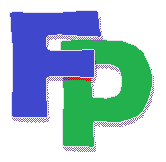Enlarging the display
High-resolution monitors have a downside when it comes to running remote applications: the size cannot easily be "scaled", which means that on some monitors the Filpac application is tiny and difficult to read.
The issue is not limited to Filpac. (Quickbooks has the same problem.) There will be upgrades in both the software and server this year (2020) that might resolve this. But until then ...
... here's one potential solution:
1. Access the server via Remote Desktop Connection.
2.
Right-click on any blank spot on the remote desktop. (Not
your local desktop.) Go to
Screen Resolution.
3. Click on Make text and other
items larger or smaller.
4. Choose Medium -
125%. There's also an option on the left to set the
custom text size.
5. Click Apply and log out. The new settings will hold when you
return.
Another solution would be to simply lower the screen display when you intend to spend some time working in the Filpac application. On Windows 10, right-click on your desktop and go to Display Settings->Resolution. On Windows 7, it's right-click->Screen Resolution. (And if you're still using Windows 7, Microsoft ended support in January 2020. It's past time to upgrade.)
If that isn't suitable, then google "windows tiny high-resolution" and you'll see a number of articles and YouTube postings. Please note that we’re unable to support (i.e. assist with any problems created by) any of these solutions. But if you’re clever around software and PCs, then these might be worth a try.